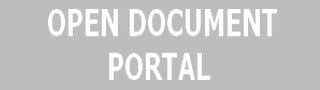How to bypass Windows 8 Start Screen using Skip Metro Suite
The following article gives guidelines on How to bypass Windows 8 Start Screen using Skip Metro Suite. So, here we go again with the Windows 8 Start Screen. Well, of course we do so since many users would just like to bypass it and get to the traditional desktop. Since the Start Screen is here to stay, those who’d like to bypass it should pay attention to the following.

We’ve talked about RetroUI which helps you bypass the Start Screen in Windows 8 but there’s another tool that can do this. It’s named Skip Metro Suite 1.0.0 and it’s coming from WinAero.com. The primary function of this tool is to take you to the old and familiar desktop after you log on to Windows 8. Once the program is installed and you reboot and then log on to Windows, you will see the Start Screen briefly and then you’ll get to the traditional desktop.
So, you still see the Start Screen for a very short time before getting to the old desktop and even if that might not be too satisfying or elegant, it’s a good way to get what you want: the desktop. The tool works just fine with Windows 8 RTM and it’s likely to work beyond this version of the operating system.
Moreover, Skip Metro Suite helps you get rid of the hot corners in case you’re already tired of them. How can you do that? Well, quite simple. Just open the configuration pane in Skip Metro Suite and then check “Disable Top-Left Corner (Switcher)” (and “Disable Charms Bar” if that’s what you want). This way you switch the hot corners off.
You can still access the charms bar and the switcher by using keyboard shortcuts. To access the task switcher, just press Win+Tab and in order to get to the charms bar, just press Win+C. Switching off these features is as simple as that. You just have to open the configuration pane in Skip Metro Suite and uncheck them.