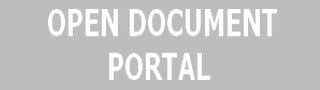Change default programs in Windows 8 in no time
The following article gives guidelines on how to Change default programs in Windows 8 in no time. It’s almost needless to remind you that Windows uses several programs by default when you open certain files. This happened with each version of the operating system and Windows 8 is no exception.

Thus, if you intend to use Windows 8 or you’re already running the Release Preview version of it, you’ll see that a movie, for instance, opens with the new Video app Windows 8 features. Well, that might not be too much of a problem for some users but some of us might want to use other programs to run their movies or play their music. How to change that? Well, by following the steps below.
The first thing to do when changing default programs in Windows 8 is to right-click on the file to be opened. From the menu that appears, hit “Open with” and then click on “Choose default program”.
Once you do that, you will see a new dialogue opening that allows you to select what you want to use. Make sure that you check the Use this app for all files box if you want this change to be permanent.
You can make this kind of changes through the Control Panel. So, open the Control Panel and go to Programs and then to Default Programs. Once you get here, you can choose one of the programs from the list available and set it as default for all the file types that program can open.
ou can also associate specific programs with certain file types but the previous method is easier and takes less time. Changing the default programs in Windows 8 is nothing complicated. Following the simple steps mentioned above can solve this issue in little time.