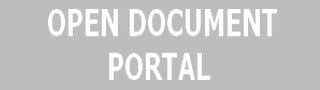Tips to get the best out of Windows 8
The following article tells you about Tips to get the best out of Windows 8. A new version of the operating system you’ve used in the last years might be quite confusing and challenging. When you get the new version of Windows 8, the Consumer Preview, you will most probably spend hours to play around with the changes the system comes up with. You will go through the configuration options in order to see what’s new or changed about the new operating system. To do all that, you need time. If you don’t afford to spend that much to discover the new features and the way Windows 8 works, you can go for the trips and tricks we have for you.
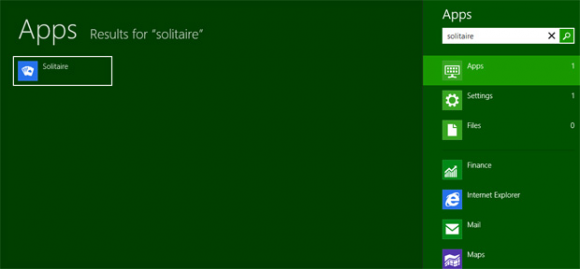
One easy trick when you want to load an app in Windows 8’s Metro UI is to type. Yes, just type the name of what you’re interested and Windows 8 will try to find the app you want to launch.
With Windows 8 Consumer Preview, screenshots are so much fun! In the case of the previous versions of the operating system you had to hit the Print Screen key and paste the image in Paint for example, now you just have to hit the Windows Key and Print Screen at the same time and there you go. The contents of your screen will be saved into a .PNG file in the Pictures folder.
Another important thing to do when it comes to the Consumer Preview version of Windows 8 is not to install it as an upgrade to your current operating system. There are many reasons why you shouldn’t do that. Besides being a little confusing for newcomers, this version of the operating system might lead to incompatibilities and bugs in your favorite games, software and even apps.
Windows 8 Consumer Preview features changes when it comes to settings as well. Now, besides the typical Control Panel, there’s also a Metro-based Settings menu. To get to this menu, go to the Charm Bar > Settings and then to “More PC Settings”. From here you can adjust the background of the lock screen, the synchronization settings and Metro’s colors among other things.
Windows 8 might stop working properly at a certain moment because of something you installed or some wrong settings. Anyway, when you deal with that you don’t have to reinstall the operating system like you had to do in the older versions of Windows. Now, you have to go to the “More PC Settings” option we’ve mentioned earlier. By going for “Refresh”, the system will return to its factory-default settings uninstalling everything you’ve installed but keeping your User files. Go for “Reset” and the system will not only go back to its factory-default settings but will also remove all your data.
There are many great things about Windows 8 and one of them is the fact that you can be a Super-Administrator in just one click. Moving your mouse cursor to the lower-left corner of Metro or Desktop Mode will get you the live thumbnail of the to-be-switched-to environment. Once you get here, you will have to right-click. You’ll then see a Power User Menu like the one in the image below.
If you’re not that much into Metro, you can easily change that. Make sure you fire up Windows Explorer and then go to your Windows directory. After doing a search for “shows desktop”, you’ll find a shortcut that you’ll have to copy into the following location:
C:\Users\username\AppData\Roaming\Microsoft\Windows\Start Menu\Programs\Startup
Once you do that, Windows will no longer boot to the Metro UI but to the “Classic Desktop”.
These are some of the most important tricks to help you get the best and most out of Windows 8 Consumer Preview. Give them a try and things won’t seem that confusing anymore.